It’s no secret that Huawei’s latest flagship phones does not support Google Apps. At launch, there was a way to sideload the GMS and Google Play Services, but that was quickly taken down. That leaves us in a weird place. We have this flagship Android phone but a limited app store, the Huawei AppGallery, and no Google apps or services.
We wouldn’t really know this we use require GMS to download or to use. That doesn’t mean there aren’t work-arounds for Google’s own services or some other apps. Below are some of the 10 most popular apps and services and how we managed to get them working on the Huawei Mate 30 Pro without GMS or Google services installed.

APK Pure
Since we don’t have Google apps, that means no Google Play Store. Going around and searching for each new app update and apk as they are released is annoying to say the least. APK Pure is an app store that essentially replaces the Google Play Store. It’s a better service to use than downloading APKs directly because it supports installing split APKs. This means apps like Spotify can be installed through APK Pure even if you can’t sideload the APK normally. It will even handle installing updates!
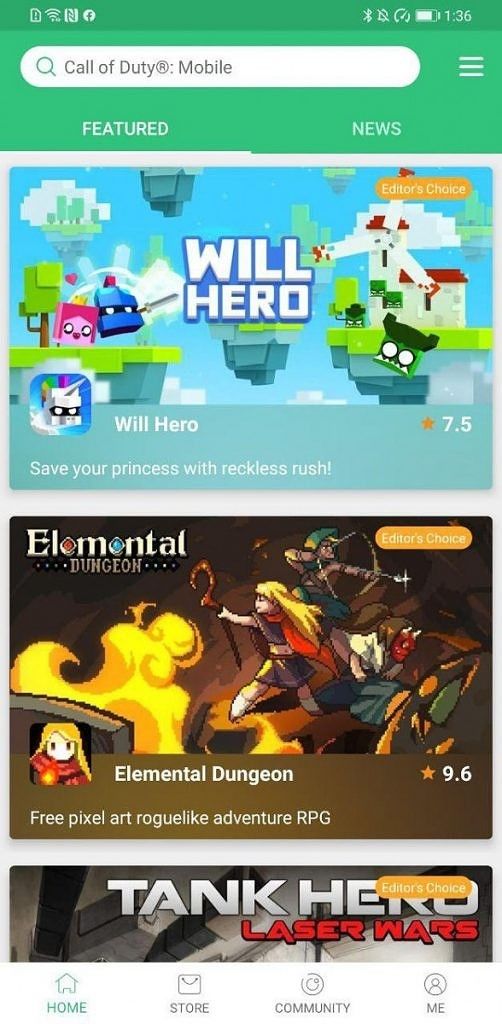
To install APK Pure, all you need to do is sideload the APK Pure app. Once installed, you can search for and install any apps you please. It makes for a very good replacement to the Google Play Store.
You can install APK Pure pretty easily
- Download the APK linked below
- Install it.
- Enjoy your new App Store.
Messaging
Telegram
Telegram is one of the apps that doesn’t require GMS at all. You can sideload it and use it normally. The only downside of not having GMS installed is the lack of location services. Many apps, including Telegram, require GMS for finding and sharing your location in an app. Telegram, being one of those apps, won’t have access to your location without GMS. This isn’t a huge deal as every other feature works perfectly. To install this app, you can install it through APK Pure or download it through APK Mirror and install the APK yourself.

Installing Telegram is actually really simple.
- Open APK Pure
- Search for “Telegram”
- Select Telegram and hit “Install”
- Enjoy your honestly amazing messaging client
Gmail
Gmail is a bit of a special case. For Gmail, there is no app that will work. Other email apps like Outlook work, but Gmail doesn’t. That doesn’t stop the web version from working. You can easily just go to the Gmail website and have full access to Gmail and your email. It isn’t as great as the app, but in a situation like this, it’s the best you can get and it’s good enough for the basics.

Skype
Skype is one of the older and most loved chat platforms. I’ve had it for years and it’s easy to use and honestly just great. Luckily, not having Google isn’t going to stop you from being able to speak to your friends and family on Skype. Everything in the app works perfectly fine without the need for GMS.

To install Skype, it’s simple, just use APK Pure.
- Open APK Pure
- Search for “Skype”
- Select Skype and click “Install”
- Enjoy Skyping your friends and family
WhatsApp is probably one of the most popular chatting apps worldwide. There are over 1 billion people on WhatsApp. WhatsApp can’t just leave you in the dark if you don’t have Google services, so they don’t require it. That’s right, you can use WhatsApp on the Huawei Mate 30 Pro without it. It works perfectly with no features missing.

Installing is as easy as pie as well.
- Open APK Pure
- Search for “WhatsApp”
- Select WhatsApp and install it
- Enjoy messaging your friends “What’s up” on WhatsApp
Social Media
Last but not least, Facebook. Facebook doesn’t require Google Services what-so-ever. You can just sign into your account and it will work perfectly. This is because Facebook designs their apps to work on any device, no matter the services installed. All you need to do is sideload the apps and it will work perfectly.

Installing Facebook is also super easy to install
- Open APK Pure
- Search for “Facebook”
- Select Facebook and click “install”
- Facebook is now installed and works, sign in and catch up with your friends.
Twitter, like Instagram, doesn’t require any PWAs or require GMS. All you need to do is side load the app and it works! Just like Telegram, it won’t be able to find your location. This generally isn’t an issue though, you can just type in a location to find it. Installing this is just as simple as the others, all you need to do is sideload the APK and it will work.

You can easily install Twitter with a few clicks
- Go to APK Pure
- Search for “Twitter”
- Select Twitter and click “install”
- Enjoy tweeting!
Instagram is one of the most popular social media apps I’ve ever used. Luckily, it works perfectly without GMS. Unlike Telegram, every feature in the app works. All you need to do is side load the app. You can install this through APK Mirror or APK Pure.

Installing Instagram is something you can do in a snap
- Go to APK Pure
- Search for “Instagram”
- Select Instagram
- Click Install
- Take and post all the selfies your heart desires
LinkedIn actually works really well without GMS. Everything about the app works so you can check in on your contacts really easily. The only thing that won’t work is signing in with Google, but that’s not a huge deal since you can just sign in using your email. Everything else about the app works.

Installing LinkedIn is just like installing most other apps.
- Go to APK Pure
- Search for “LinkedIn”
- Select LinkedIn and click “Install”
- Enjoy connecting with your connections
Media and Entertainment
Spotify
Spotify is one of the great apps that doesn’t require GMS what-so-ever. All you will need to do is install the APK through APK Pure. Spotify does use split APKs which means you won’t be able to sideload just once APK like many other apps. Once installed, it will function normally. You can sign in using Facebook or your Spotify account, everything works.

To install Spotify, it’s really simple.
- Open the APK Pure app store
- Search for “Spotify”
- Select Spotify and click “Install”
- Follow the prompts to install Spotify
- Enjoy your music!
YouTube
YouTube is by far the largest video media site on the internet. It has almost every video you would ever want to watch. It has so much and can entertain you for hours on end. Sadly, YouTube requires GMS as it is a Google app. Luckily, there are alternatives.

The first alternative is just using the YouTube website. You can go to YouTube.com on the Huawei Browser and have full access to your account. It will also allow you to sign into your account and view all your recommended videos.

The next way to get it working is using YouTube Vanced and MicroG. Luckily, neither of these apps require root. Installing is pretty simple as well.
- Download the MicroG and YouTube Vanced APKs
- Install both MicroG and YouTube Vanced
- You can now sign into your Google account and view all your recommended videos and subscriptions
YouTube Vanced and MicroG APKs
Miscellaneous
Google Photos
Google Photos is the absolute best service Google has ever released. It allows you to store all your photos in a high quality formats. This is an amazing service, but sadly, it will crash without GMS installed. That means you won’t be able to use the Google Photos app. Instead, you can use the website. The Google Photos website allows you to view every picture you’ve taken and synced with Google Photos along with allowing you to upload photos to Google Photos.
Alternatively, you can use the Huawei Gallery app. The Huawei Gallery app allows you to sync data with Google as well. Using stock apps on your phone is always better than alternatives, so syncing with Huawei Gallery with Google data could really be your best bet.

If you aren’t into Huawei’s Gallery and want to use Google Photos, you can use the Google Photos website. It is really simple, all you need to do is sign into the mobile website through the Huawei Browser app. It has a great and easy to use UI along with the ability to upload photos.
Google Maps
Believe it or not, Google Maps is one of the few Google apps that actually works on EMUI 10 without Google apps. The full app doesn’t work, but the main and most important ones do. You are able to search for locations and navigate to the location. You can’t sign into your account or use previous locations through location history, but the main, and most important, parts of the app works.


To install Google Maps, its actually really simple.
- Open the APK Pure app store
- Search for “Google Maps”
- Select Google Maps and click “Install”
- Enjoy Google Maps!
Google Maps on APK Mirror || Google Maps on APK Pure
Booking.com
Booking.com is actually one of those great apps that don’t require GMS. Everything about the app works except for signing in with Google. That’s not a problem though, you can sign in with either Facebook or your email.

Installing Booking.com is actually pretty easy.
- Open the Huawei App Gallery
- Search for “Booking.com”
- Select Booking.com and install the app
- Enjoy finding deals on your next vacation
Uber
Uber sadly does use Google for a lot of their services, but do not fret, it still works. You can enter two addresses and easily call an Uber between the two locations, but it will not be able to find your current location otherwise. You’ll be able to use a credit card or PayPal to pay, but Google Pay will not work.

To install Uber, it’s as simple as installing the app.
- Go to APK Pure
- Search for “Uber”
- Select Uber then click “Install”
- Go wherever you want, you’re just an Uber away.
Look, Google services are a huge part of Android, but that doesn’t mean you need them. It’s not going to be a perfect experience using a Huawei Mate 30 Pro without Google apps, but it works and most important services you might be interested in running on the phone should work well. There will be an outlier here and there, but most of the time it will be fine.
I bought my Mate 30 Pro, the Chinese LIO-AL00 variant, before the Google app ban and I was disappointed to see it was. As I used the phone without Google apps, I realized that they are less and less necessary if you are willing to work around it. The hardware and cameras are just so good, it’s worth the trade-off of ease of use for that amazing hardware and camera.
Mate 30 Pro Highlight Contest from Huawei Official Huawei Global CommunityWe thank Huawei for sponsoring this post. Though Huawei did have input on the topic, the content was written by XDA. Our sponsors help us pay for the many costs associated with running XDA, including servers, developers, writers, and more. While you may see sponsored content alongside Portal content, all of it will be clearly labelled as such. The XDA Portal team will not compromise journalistic integrity by accepting money to write favorably about a company. Our opinion cannot be bought. Sponsored content, advertising, and the XDA Depot are managed by our marketing director and not the editorial team.
The post Top Apps That Require Google Services, and a Workaround for Huawei Phones appeared first on xda-developers.
from xda-developers https://ift.tt/2tcZFlP
via IFTTT

No comments:
Post a Comment