Google just dropped the first Android 12 Developer Preview a few hours ago. Even though Android 12 “Snow Cone” is still a good six months away from the stable release, the Developer Preview reveals a good deal about what stock Android is likely to look like with this iteration. The recent Android 12 leaks and the long list of expected Android 12 features have kept us excited. And now, we are actually getting to use those features.
As the leaked documentation and screenshots had suggested previously, Android 12 gets a major design overhaul in terms of the user interface with the new Material NEXT design. Google is taking a more focussed approach towards human communications and prioritizing them over push notifications from apps. There are many more changes that improve privacy and performance, and we will be discussing those in this article.
Here are the prominent Android 12 changes that have caught our attention instantly:
New Material NEXT design
Over the years, we have observed a pattern with Android updates wherein Google brings drastic changes to the user interface with one version and focuses on functional improvements and under-the-hood changes with the next. This year appears to be dedicated to UI changes as Google brings a host of meaningful visual upgrades.
Here is everything we have spotted in this limited time using the Android 12 Developer Preview:
New Accent Color
Since Android 5 Lollipop, the stock Android interface has predominantly had a white background through the UI. With Android 10, Google added a Dark Theme and developer options to change the accent colors. Although it was spotted before the Android 10 stable release, Google decided to wait until Android 11 to bring the accent colors picker to the front as a full-fledged feature until Android 11.



With Android 12, the UI takes up a bluish tint visible in both light and dark themes. Unlike the leaked Android 12 screenshots that suggested that the UI might adapt to the background with the help of custom colors, we don’t see any option upfront to change this color. We will be exploring the Developer options to see if we can find something similar.
The light blue accent follows through the System UI within system apps, including Settings. The dialog boxes that show are also in this color.
Lock Screen
Just like the Notifications shade, the lockscreen now has a translucent layer in the background. Furthermore, the animation for the pattern unlocks also appears slightly bouncier. Take a look at
this video:
Notifications and Quick Settings
With Android 11, Google slightly tweaked the notifications panel by adding spaces between conversations, app notifications, and silent notifications. That continues with Android 12, but instead of a completely transparent space separating the different categories, we see a translucent background with a lighter overlay in the background.


The inactive Quick Settings tiles now show a light blue color instead of gray, but there’s no visible change in the icons. The Quick Settings tiles’ default order has changed, and Android 12 brings the DND and Battery Saver toggles to the first card while pushing the mobile data toggle to the second card, and the location toggle out of the default Quick Settings.



Interestingly, Android 12 brings a “Reduce Bight Colors” option, and Quick Settings toggle that we also reported earlier. This is an accessibility feature that reduces the screen brightness in addition to the standard brightness control. You can also swipe up from the navigation bar at the bottom with two fingers for quicker access.
Performance Enhancements
One-Handed Mode
With phone sizes getting out of hand, Google has brought a solution that Samsung implemented with One UI — and OnePlus adopted with OxygenOS 11. The Android 12 interface appears ready for easier one-handed usage. With large empty spaces towards the top of the display, you can access most of the options while using your phone with a thumb.


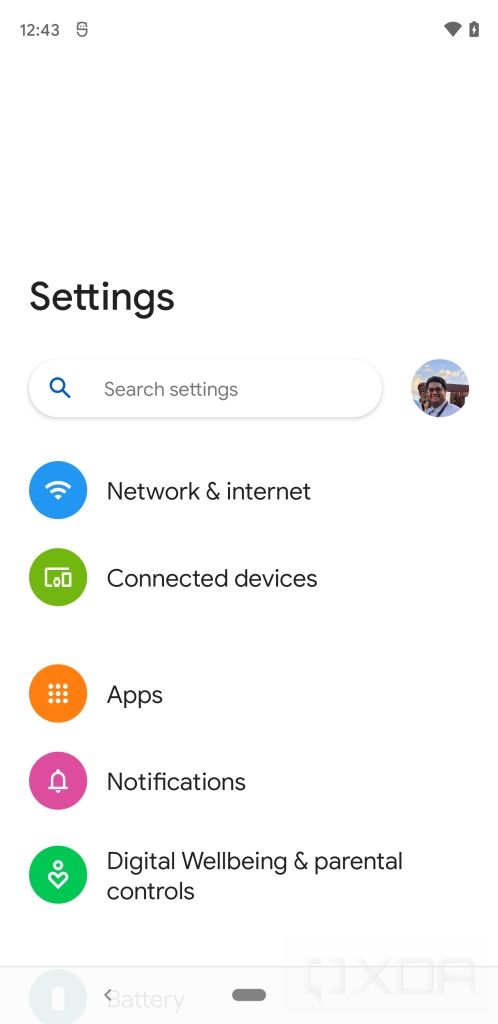
Google has also added a Feature Flag for “Silky Home” that pushes the items on a page further down to make them more easily accessible. The above screenshot should give you an idea about the feature.
Scrolling Screenshots
Scrolling screenshots have long been available on third-party Android skins like MIUI and OxygenOS but stock not on stock Android. That changes today with Android 12 as Google has finally added the support for scrolling screenshots. The feature was earlier spotted as an “unimplemented” feature in the Android 11 Developer Preview and was later dropped from the final list of features making a cut to the stable build.
Scrolling screenshots are still a bit janky/broken, but it actually works! (It’s not enabled by default so you won’t see it when you update.) pic.twitter.com/7ih2zQgvZk
— Mishaal Rahman (@MishaalRahman) February 18, 2021
While the feature is still hidden, our Editor-in-Chief, Mishaal Rahman, has managed to get it to work. The feature is still janky and may not work seamlessly just yet, but it’s exciting to know that it is finally working.
Emojis on Screenshot markup
The screenshot markup menu lets you add annotations to the screenshots you take in Android. Now, the markup menu is adding an option to let you add emojis alongside other notes or doodles.

Android 12: How to get it on your Google Pixel device
While the Android 12 Developer Preview is suggested is not suitable for end-users as it may not be stable, you can give it a try if you have any of the following devices:
You can follow these guides to download and install the Android 12 Developer Preview:
- How to download Android 12 Developer Preview for Google Pixel devices
- How to install the Android 12 Developer Preview on your Google Pixel smartphone
We are constantly updating this article, so don’t forget to hit refresh before closing the tab!
The post Hands-on with Android 12 Developer Preview: Here are the new features appeared first on xda-developers.
from xda-developers https://ift.tt/3u8YD5n
via IFTTT

No comments:
Post a Comment